Tech Tip: Canvas Dashboard
I've been using Canvas since high school, so the Canvas dashboard is a familiar place to me, although it has changed a lot since the first year I had to use it! The changes that Canvas has made have definitely been for the better, though. I remember a lot of confusion about navigating the site in high school, and now it is really easy to find everything I need.
However, there's always new things to learn on Canvas, so I wanted to work through this tech tip. One thing I learned that is really helpful is that you can actually choose which courses you want to show up in your course list! I've literally been trying to figure out how to do that for years, since lots of times my professors won't remove or deactivate a course on canvas after the semester is over, and it just sits there forever. Of course, this isn't a huge deal, but for someone who's kind of particular about how things are organized (like me), it's really nice to be able to remove old courses that aren't relevant anymore.
I already knew that you could change the color overlay and nicknames of courses on the dashboard, but I haven't really used those features too much. I think it might be interesting to try organizing my courses by using the color overlay to sort through my major courses and electives or maybe organize by workload. I don't think I'll change the nicknames of any of my courses on canvas, just because I don't think it's really necessary, but it's a good feature to know about!
One feature that I use but I think could be improved is the sidebar on the dashboard. I love the to-do list as its great for visualizing my upcoming assignments and quickly navigating to what I need to work on, but it often gets cluttered with announcements and assignments that are pretty far in the future. I think the ability to better customize the to-do list in the sidebar would be really useful, instead of only having the option to hide tasks by hitting the 'x' button. For example, being able to drag and drop tasks in order to prioritize them the way I want, instead of just by date. Another option that could be useful is the ability to 'snooze' tasks, and have them disappear from the to-do sidebar for a certain period of time but then come back once you want to see them again.
However, there's always new things to learn on Canvas, so I wanted to work through this tech tip. One thing I learned that is really helpful is that you can actually choose which courses you want to show up in your course list! I've literally been trying to figure out how to do that for years, since lots of times my professors won't remove or deactivate a course on canvas after the semester is over, and it just sits there forever. Of course, this isn't a huge deal, but for someone who's kind of particular about how things are organized (like me), it's really nice to be able to remove old courses that aren't relevant anymore.
I already knew that you could change the color overlay and nicknames of courses on the dashboard, but I haven't really used those features too much. I think it might be interesting to try organizing my courses by using the color overlay to sort through my major courses and electives or maybe organize by workload. I don't think I'll change the nicknames of any of my courses on canvas, just because I don't think it's really necessary, but it's a good feature to know about!
One feature that I use but I think could be improved is the sidebar on the dashboard. I love the to-do list as its great for visualizing my upcoming assignments and quickly navigating to what I need to work on, but it often gets cluttered with announcements and assignments that are pretty far in the future. I think the ability to better customize the to-do list in the sidebar would be really useful, instead of only having the option to hide tasks by hitting the 'x' button. For example, being able to drag and drop tasks in order to prioritize them the way I want, instead of just by date. Another option that could be useful is the ability to 'snooze' tasks, and have them disappear from the to-do sidebar for a certain period of time but then come back once you want to see them again.
(Image source: Nick Youngson on the Blue Diamond Gallery)
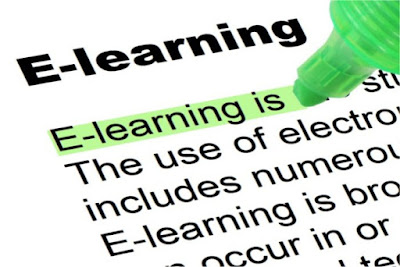


Comments
Post a Comment